grouped_buttons
A set of Flutter widgets that makes grouping Checkboxes and Radio Buttons much easier!
Installing
Add the following to your pubspec.yaml file:
dependencies:
grouped_buttons: ^1.0.4
Simple Usage
Creating a basic CheckboxGroup
CheckboxGroup(
labels: <String>[
"Sunday",
"Monday",
"Tuesday",
"Wednesday",
"Thursday",
"Friday",
"Saturday",
"Sunday",
],
onSelected: (List<String> checked) => print(checked.toString())
);
Creating a basic RadioButtonGroup
RadioButtonGroup(
labels: <String>[
"Option 1",
"Option 2",
],
onSelected: (String selected) => print(selected)
);
Screenshot
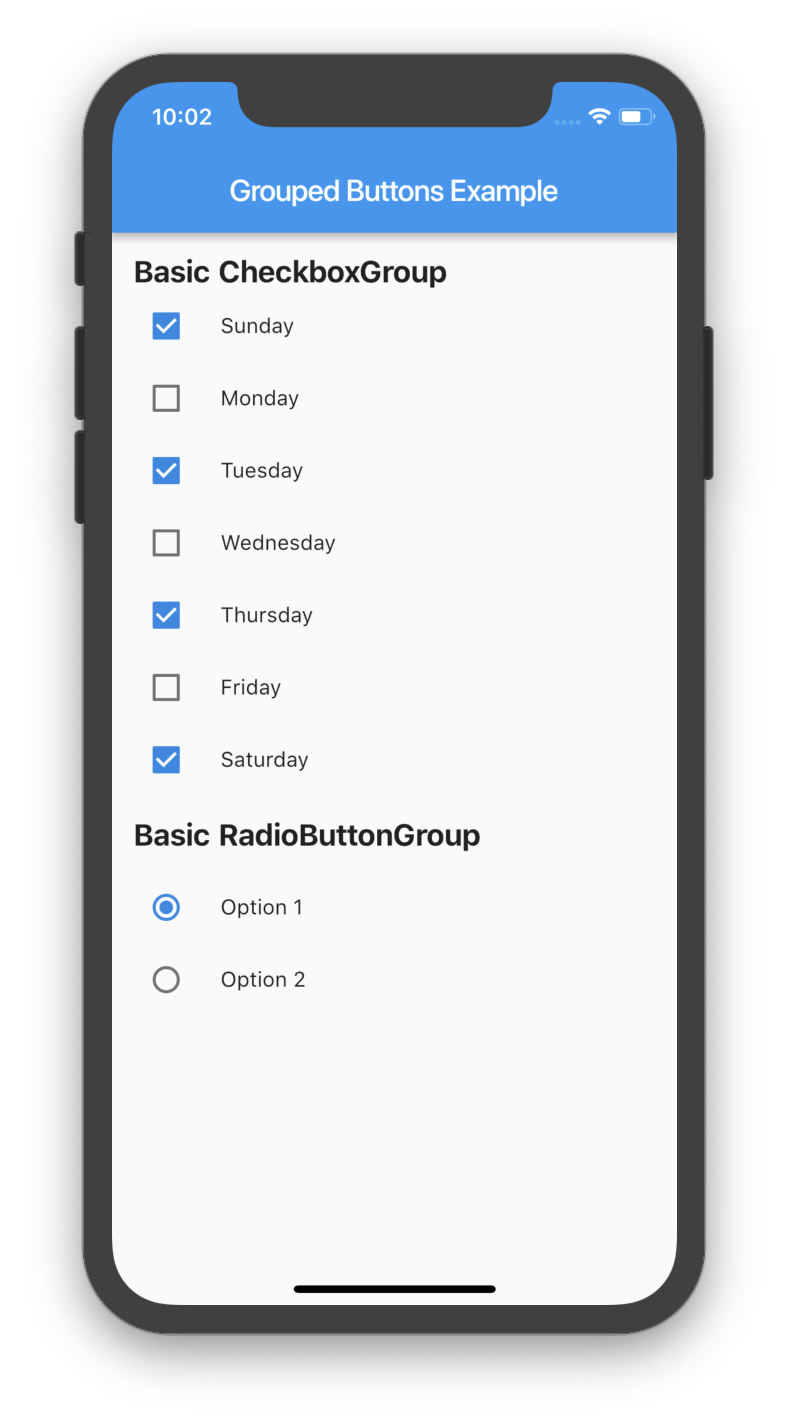
Custom Usage
There are several options that allow for more control.
Custom CheckboxGroup
| Properties | Description |
|---|---|
activeColor | The color to use when a Checkbox is checked. |
checkColor | The color to use for the check icon when a Checkbox is checked. |
checked | Specifies which boxes to be automatically checked. Every element must match a label. This is useful for clearing all selections (set it to []). If this is non-null, then the user must handle updating this list; otherwise, the state of the CheckboxGroup won’t change. |
disabled | Specifies which boxes should be disabled. If this is non-null, no boxes will be disabled. The strings passed to this must match the labels. |
itemBuilder | Called when needed to build a CheckboxGroup element. |
labels | (required) A list of strings that describes each Checkbox. Each label must be distinct. |
labelStyle | The style to use for the labels. |
margin | Empty space surrounding the CheckboxGroup. |
onChange | Called when the value of the CheckboxGroup changes. |
onSelected | Called when the user makes a selection. |
orientation | Specifies the orientation to display elements. Either GroupedButtonsOrientation.HORIZONTAL or GroupedButtonsOrientation.VERTICAL. |
padding | Empty space in which to inset the CheckboxGroup. |
tristate | If true the checkbox’s value can be true, false, or null. |
List<String> _checked = ["A", "B"];
CheckboxGroup(
orientation: GroupedButtonsOrientation.HORIZONTAL,
margin: const EdgeInsets.only(left: 12.0),
onSelected: (List selected) => setState((){
_checked = selected;
}),
labels: <String>[
"A",
"B",
],
checked: _checked,
itemBuilder: (Checkbox cb, Text txt, int i){
return Column(
children: <Widget>[
Icon(Icons.polymer),
cb,
txt,
],
);
},
);
Custom RadioButtonGroup
| Properties | Description |
|---|---|
activeColor | The color to use when a Radio button is checked. |
disabled | Specifies which buttons should be disabled. If this is non-null, no buttons will be disabled. The strings passed to this must match the labels. |
itemBuilder | Called when needed to build a RadioButtonGroup element. |
labels | (required) A list of strings that describes each Radio button. Each label must be distinct. |
labelStyle | The style to use for the labels. |
margin | Empty space surrounding the RadioButtonGroup. |
onChange | Called when the value of the RadioButtonGroup changes. |
onSelected | Called when the user makes a selection. |
orientation | Specifies the orientation to display elements. Either GroupedButtonsOrientation.HORIZONTAL or GroupedButtonsOrientation.VERTICAL. |
padding | Empty space in which to inset the RadioButtonGroup. |
picked | Specifies which Radio button to automatically pick. Every element must match a label. This is useful for clearing what is picked (set it to “”). If this is non-null, then the user must handle updating this; otherwise, the state of the RadioButtonGroup won’t change. |
String _picked = "Two";
RadioButtonGroup(
orientation: GroupedButtonsOrientation.HORIZONTAL,
margin: const EdgeInsets.only(left: 12.0),
onSelected: (String selected) => setState((){
_picked = selected;
}),
labels: <String>[
"One",
"Two",
],
picked: _picked,
itemBuilder: (Radio rb, Text txt, int i){
return Column(
children: <Widget>[
Icon(Icons.public),
rb,
txt,
],
);
},
);
Screenshot
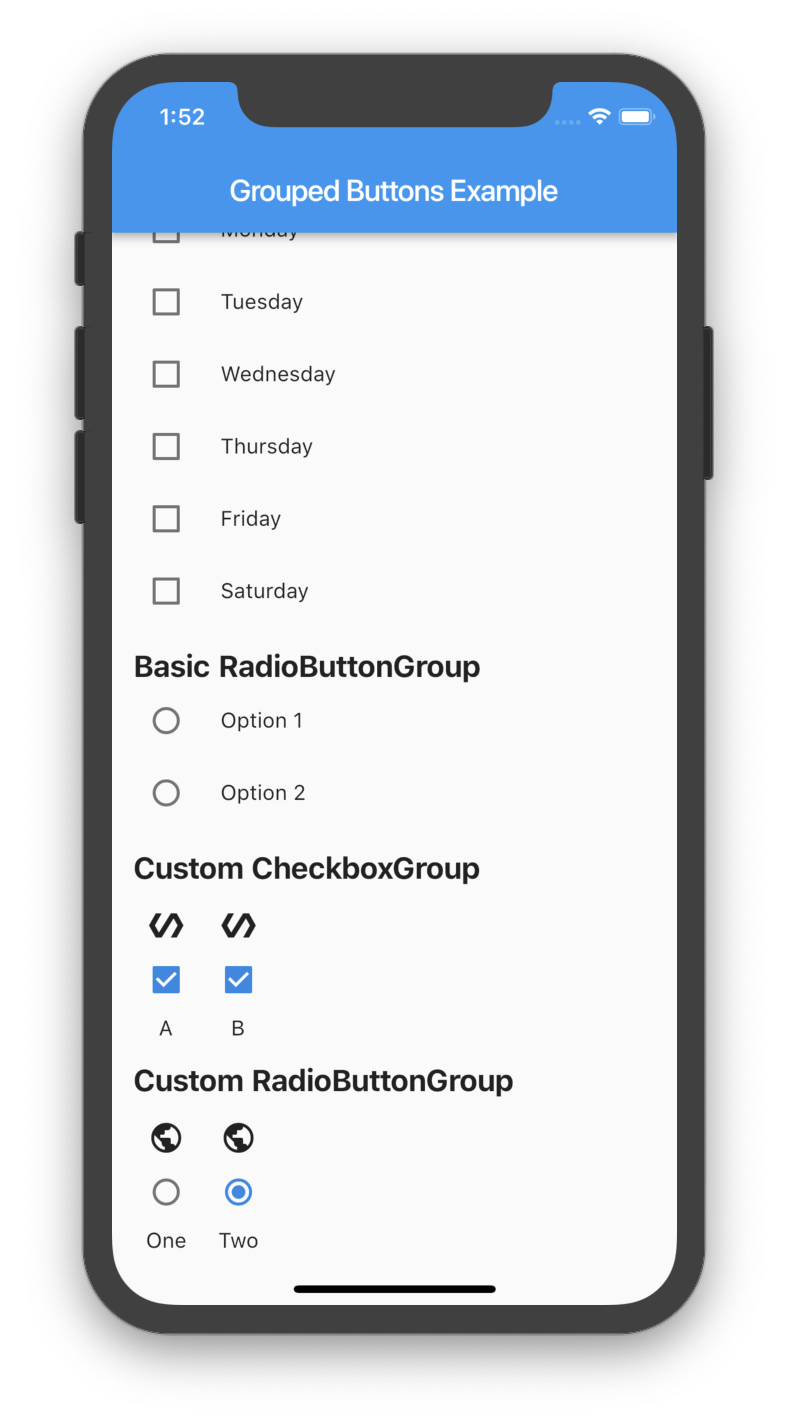
Download Source Code on GitHub
Provides the list of the opensource Flutter apps collection with GitHub repository.

